Сообщение #1
03 июля 2016, 13:52
|
Как установить Mac OS X El Capitan на VirtualBox
OS X EI Captain is now available for easily download and at present, this new revolution is known to all. This lucrative downloading opportunity is now widely grabbed enthusiastically by the dedicated Mac owners as they can enjoy ocean deep benefits with the latest version of OS X installed. Apart from Mac, OS X EI captain also offers sudden yet astonishing benefits over PC. However installing MAC OS X on non- Apple hardware is a bit tiresome and complicated. This is an easy guidebook, Install OS X El Capitan on VirtualBox on PC.
What is a VirtualBox? VirtualBox is basically a program, over which you can install and eventually run OS X with Intel-based and Amd processor. You would be happy to know that, this latest technology is a free to all. Its current available version is exclusively designed for meet domestic net surfing issues successfully.
OS X 10.11 Image:
Google Drive (One Full): https://goo.gl/4XqHv7
Google Drive (7 of 7 Part): https://goo.gl/ZhLc9c
Fix Download Limit: http://techsviewer.com/fix-download-limit
Mediafire (7 of 7 Part): https://goo.gl/ApokHE
Torren.t: https://goo.gl/uIPjaj
When you are planning to run Mac OS X 10.11 EI Captain on VirtualBox and that too on windows, it will kill a fraction of your extra energy but when done it is awesome.
So, download Image and install the same and get a first-hand look and feel into the whole virtual set up and how it operates and helps you. Experience is always something worth of experiencing, and OS X on VirtualBox deserves fraction of your time.
Computer Requirements
Windows: 7 or 8 or 10 (64bit)
Processor: Intel
Memory 3072 MB (minimum)
BIOS: Enable virtualization in BIOS (VT-x)
Software:
VirtualBox: VirtualBox 4.3.18 or 5.0
Image: Mac OS X 10.11 El Capitan Retail VirtualBox Image
Winrar or 7zip
Steps to Use Mac OS X 10.11 El Capitan Final On VirtualBox on Windows
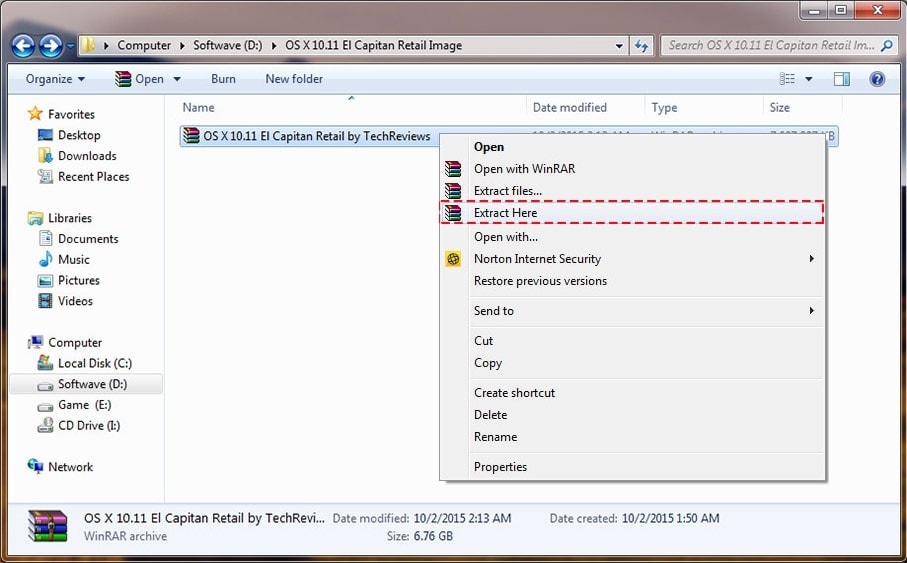
Extract File with WinRar
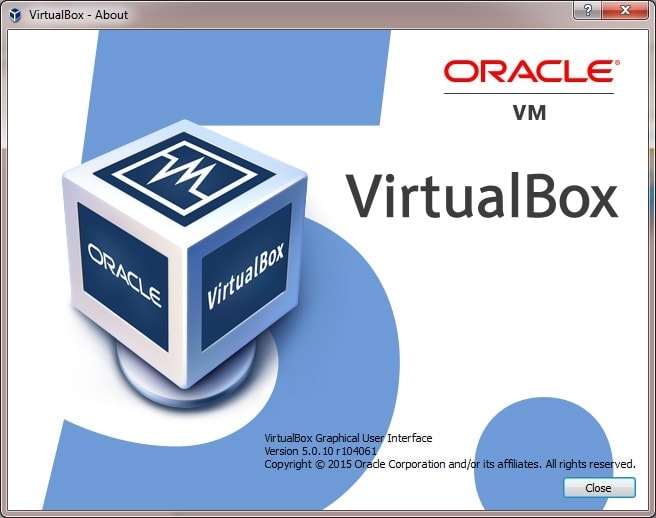
Install VirtualBox 5
Type: Mac OS X
Version: Mac OS X 10.11 El Capitan (64 bit)
Memory size is 4 GB( min 2.56 GB)
Image: OS X El Capitan Retail.vmdk
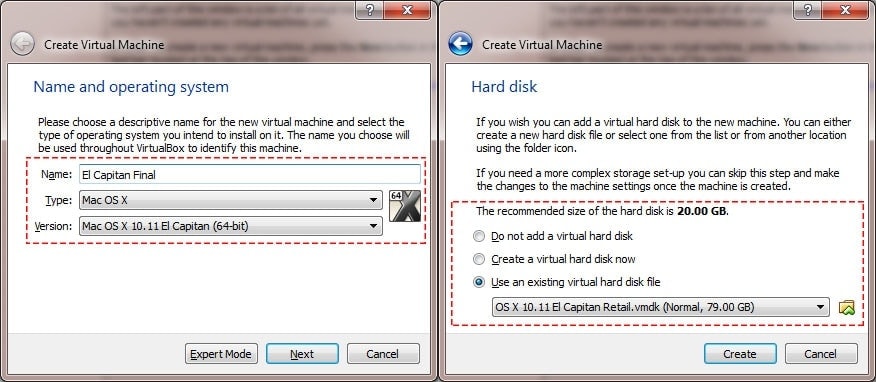
Create New Virtual Machine on VirtualBox

El Capitan Processor on VirtualBox
System: Enable EFI, Disable Floppy, Chipset is PIIX3 or IHC9

El Capitan System on VirtualBox
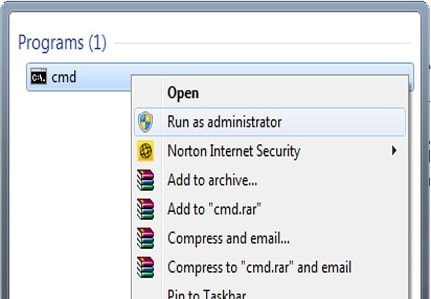
Run CMD with Run as Admin
Replace “Your VM Name” with your virtual machine name then Copy – Paste to Command Prompt
Code for Virtualbox 4.x.x:
Code for Virtualbox 5.0.x:

Add Code El Capitan on VirtualBox

What is a VirtualBox? VirtualBox is basically a program, over which you can install and eventually run OS X with Intel-based and Amd processor. You would be happy to know that, this latest technology is a free to all. Its current available version is exclusively designed for meet domestic net surfing issues successfully.
OS X 10.11 Image:
Google Drive (One Full): https://goo.gl/4XqHv7
Google Drive (7 of 7 Part): https://goo.gl/ZhLc9c
Fix Download Limit: http://techsviewer.com/fix-download-limit
Mediafire (7 of 7 Part): https://goo.gl/ApokHE
Torren.t: https://goo.gl/uIPjaj
When you are planning to run Mac OS X 10.11 EI Captain on VirtualBox and that too on windows, it will kill a fraction of your extra energy but when done it is awesome.
So, download Image and install the same and get a first-hand look and feel into the whole virtual set up and how it operates and helps you. Experience is always something worth of experiencing, and OS X on VirtualBox deserves fraction of your time.
Computer Requirements
Windows: 7 or 8 or 10 (64bit)
Processor: Intel
Memory 3072 MB (minimum)
BIOS: Enable virtualization in BIOS (VT-x)
Software:
VirtualBox: VirtualBox 4.3.18 or 5.0
Image: Mac OS X 10.11 El Capitan Retail VirtualBox Image
Winrar or 7zip
Steps to Use Mac OS X 10.11 El Capitan Final On VirtualBox on Windows
Step 1: Extract Image File with Winrar or 7zip
Right Click Part1 or Image file then Select Extract Here: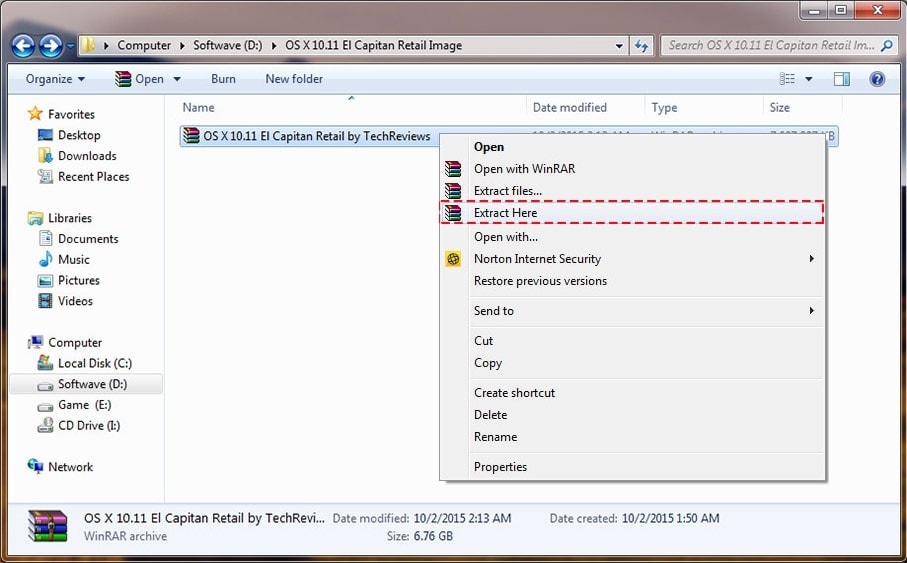
Extract File with WinRar
Step 2: Install VirtualBox
This Image working on VirtualBox 4.0 and 5.0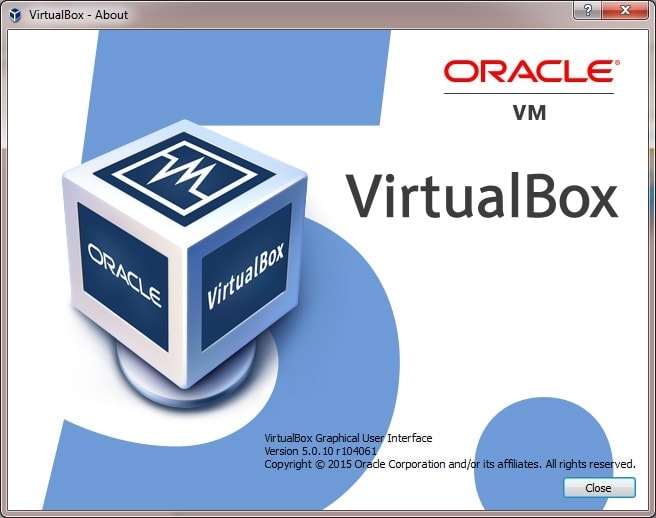
Install VirtualBox 5
Step 3: Create New Virtual Machine
Name: OS X El Capitan FinalType: Mac OS X
Version: Mac OS X 10.11 El Capitan (64 bit)
Memory size is 4 GB( min 2.56 GB)
Image: OS X El Capitan Retail.vmdk
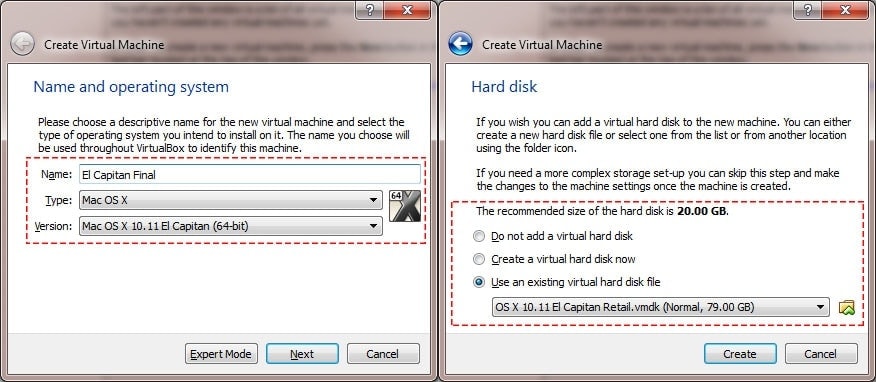
Create New Virtual Machine on VirtualBox
Step 4: Edit Your Virtual Machine
CPU: 2 CPU (my CPU is core i3) and Enable PAE/NX
El Capitan Processor on VirtualBox
System: Enable EFI, Disable Floppy, Chipset is PIIX3 or IHC9

El Capitan System on VirtualBox
Step 5: Add Code to VirtualBox with Command Prompt (cmd)
Open the Command Prompt (cmd) in Windows with Run as Administrator: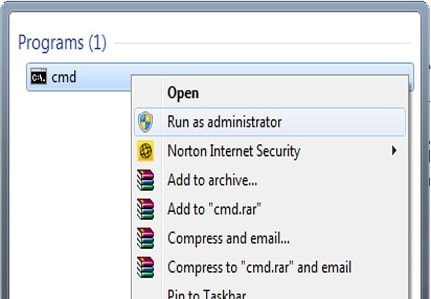
Run CMD with Run as Admin
Replace “Your VM Name” with your virtual machine name then Copy – Paste to Command Prompt
Code for Virtualbox 4.x.x:
cd "C:\Program Files\Oracle\VirtualBox\"<br />VBoxManage.exe modifyvm "<span style="margin: 0px; padding: 0px; border: 0px; font-style: inherit; font-variant: inherit; font-weight: 900; font-stretch: inherit; font-size: inherit; line-height: inherit; font-family: inherit; vertical-align: baseline;">Your VM Name</span>" --cpuidset 00000001 000306a9 04100800 7fbae3ff bfebfbffVBoxManage setextradata "<span style="margin: 0px; padding: 0px; border: 0px; font-style: inherit; font-variant: inherit; font-weight: 900; font-stretch: inherit; font-size: inherit; line-height: inherit; font-family: inherit; vertical-align: baseline;">Your VM Name</span>" "VBoxInternal/Devices/efi/0/Config/DmiSystemProduct" "MacBookPro11,3"VBoxManage setextradata "<span style="margin: 0px; padding: 0px; border: 0px; font-style: inherit; font-variant: inherit; font-weight: 900; font-stretch: inherit; font-size: inherit; line-height: inherit; font-family: inherit; vertical-align: baseline;">Your VM Name</span>" "VBoxInternal/Devices/efi/0/Config/DmiSystemVersion" "1.0"VBoxManage setextradata "<span style="margin: 0px; padding: 0px; border: 0px; font-style: inherit; font-variant: inherit; font-weight: 900; font-stretch: inherit; font-size: inherit; line-height: inherit; font-family: inherit; vertical-align: baseline;">Your VM Name</span>" "VBoxInternal/Devices/efi/0/Config/DmiBoardProduct" "Iloveapple"VBoxManage setextradata "<span style="margin: 0px; padding: 0px; border: 0px; font-style: inherit; font-variant: inherit; font-weight: 900; font-stretch: inherit; font-size: inherit; line-height: inherit; font-family: inherit; vertical-align: baseline;">Your VM Name</span>" "VBoxInternal/Devices/smc/0/Config/DeviceKey" "ourhardworkbythesewordsguardedpleasedontsteal©AppleComputerInc"VBoxManage setextradata "<span style="margin: 0px; padding: 0px; border: 0px; font-style: inherit; font-variant: inherit; font-weight: 900; font-stretch: inherit; font-size: inherit; line-height: inherit; font-family: inherit; vertical-align: baseline;">Your VM Name</span>" "VBoxInternal/Devices/smc/0/Config/GetKeyFromRealSMC" 1Code for Virtualbox 5.0.x:
cd "C:\Program Files\Oracle\VirtualBox\"VBoxManage.exe modifyvm "<span style="margin: 0px; padding: 0px; border: 0px; font-style: inherit; font-variant: inherit; font-weight: 900; font-stretch: inherit; font-size: inherit; line-height: inherit; font-family: inherit; vertical-align: baseline;">Your VM Name</span>" --cpuidset 00000001 000106e5 00100800 0098e3fd bfebfbffVBoxManage setextradata "<span style="margin: 0px; padding: 0px; border: 0px; font-style: inherit; font-variant: inherit; font-weight: 900; font-stretch: inherit; font-size: inherit; line-height: inherit; font-family: inherit; vertical-align: baseline;">Your VM Name</span>" "VBoxInternal/Devices/efi/0/Config/DmiSystemProduct" "iMac11,3"VBoxManage setextradata "<span style="margin: 0px; padding: 0px; border: 0px; font-style: inherit; font-variant: inherit; font-weight: 900; font-stretch: inherit; font-size: inherit; line-height: inherit; font-family: inherit; vertical-align: baseline;">Your VM Name</span>" "VBoxInternal/Devices/efi/0/Config/DmiSystemVersion" "1.0"VBoxManage setextradata "<span style="margin: 0px; padding: 0px; border: 0px; font-style: inherit; font-variant: inherit; font-weight: 900; font-stretch: inherit; font-size: inherit; line-height: inherit; font-family: inherit; vertical-align: baseline;">Your VM Name</span>" "VBoxInternal/Devices/efi/0/Config/DmiBoardProduct" "Iloveapple"VBoxManage setextradata "<span style="margin: 0px; padding: 0px; border: 0px; font-style: inherit; font-variant: inherit; font-weight: 900; font-stretch: inherit; font-size: inherit; line-height: inherit; font-family: inherit; vertical-align: baseline;">Your VM Name</span>" "VBoxInternal/Devices/smc/0/Config/DeviceKey" "ourhardworkbythesewordsguardedpleasedontsteal©AppleComputerInc"VBoxManage setextradata "<span style="margin: 0px; padding: 0px; border: 0px; font-style: inherit; font-variant: inherit; font-weight: 900; font-stretch: inherit; font-size: inherit; line-height: inherit; font-family: inherit; vertical-align: baseline;">Your VM Name</span>" "VBoxInternal/Devices/smc/0/Config/GetKeyFromRealSMC" 1
Add Code El Capitan on VirtualBox
Step 6: Done! Run Your Virtual Machine:
Now, You can create new User account on OS X El Capitan. Thanks!